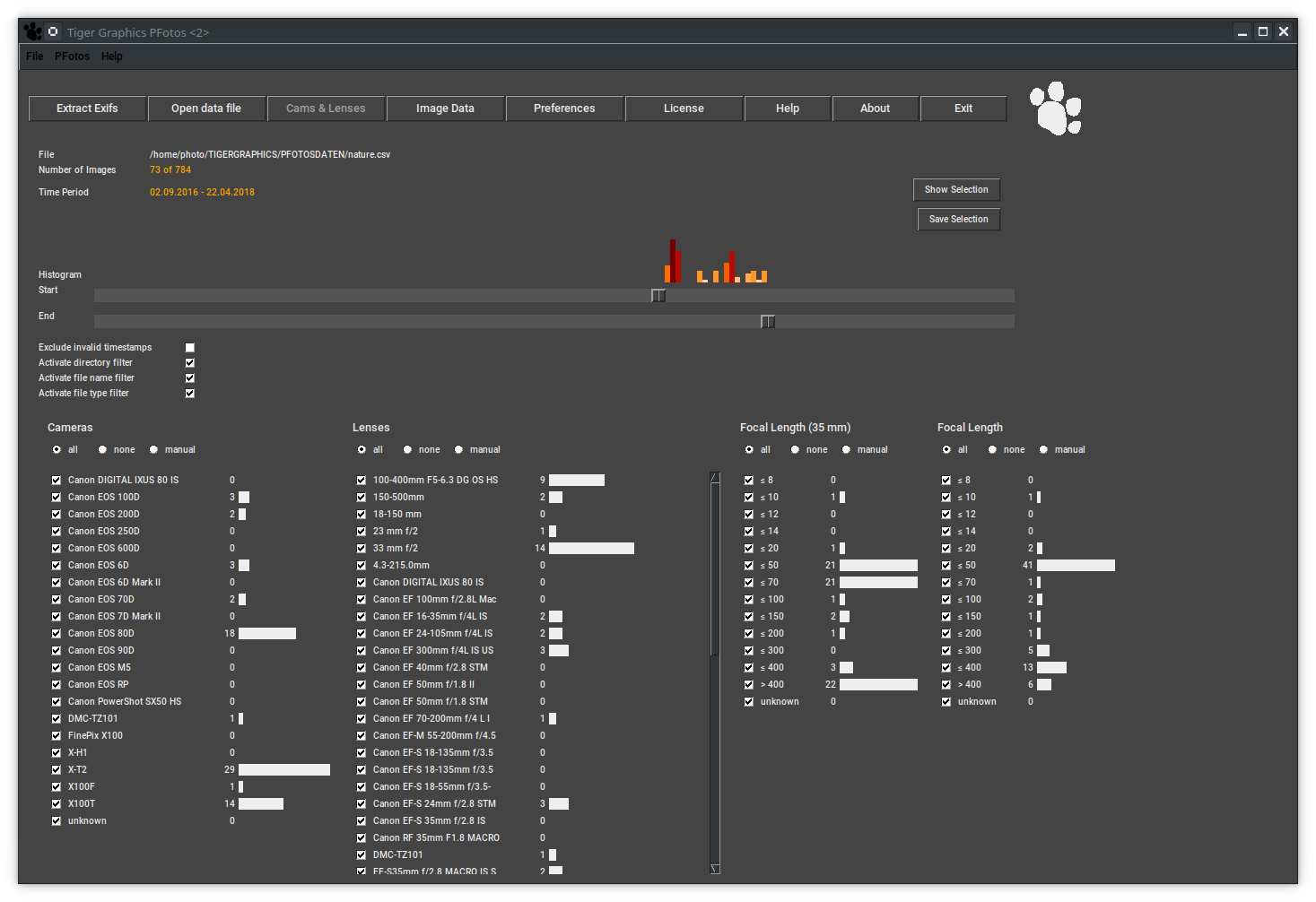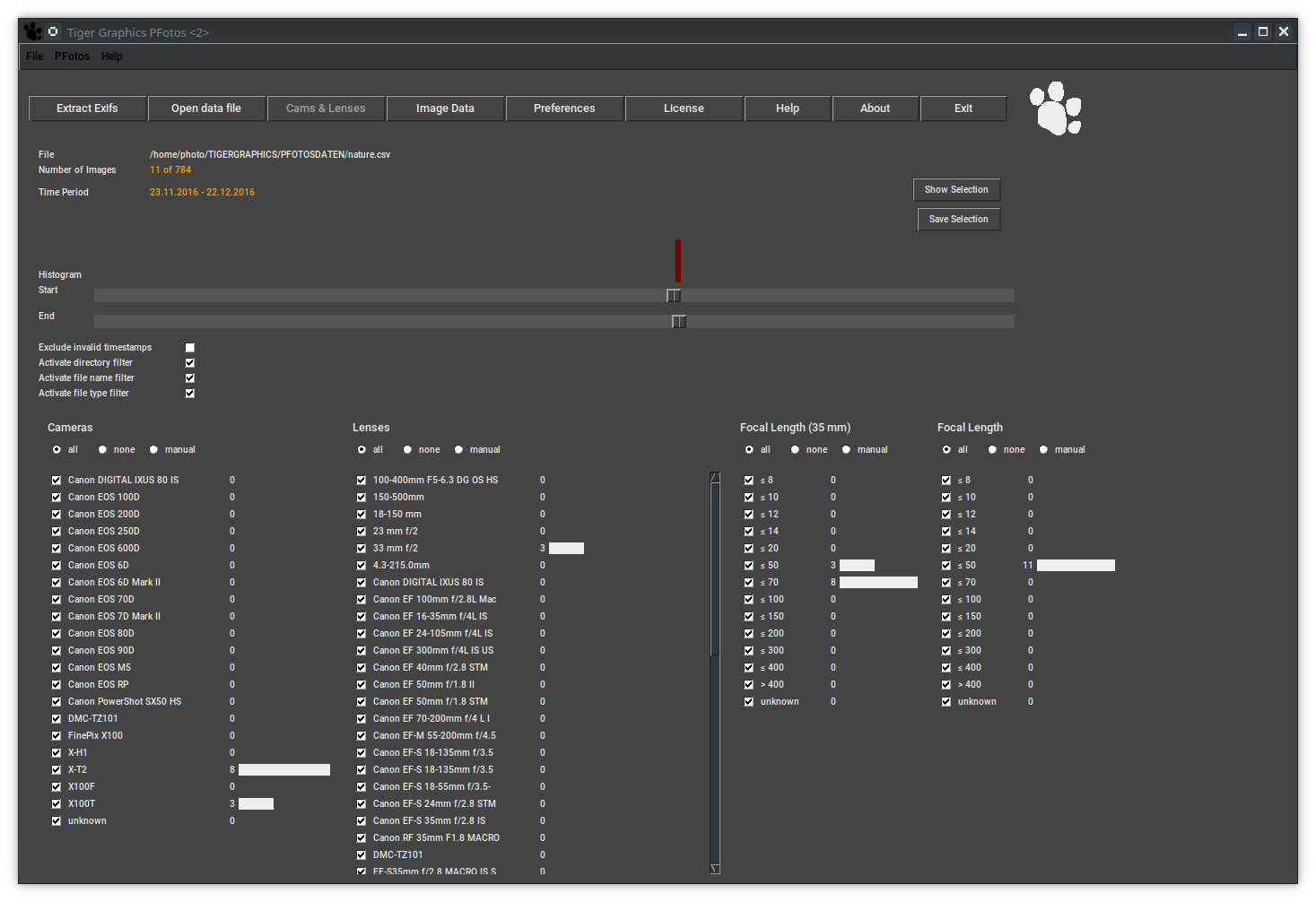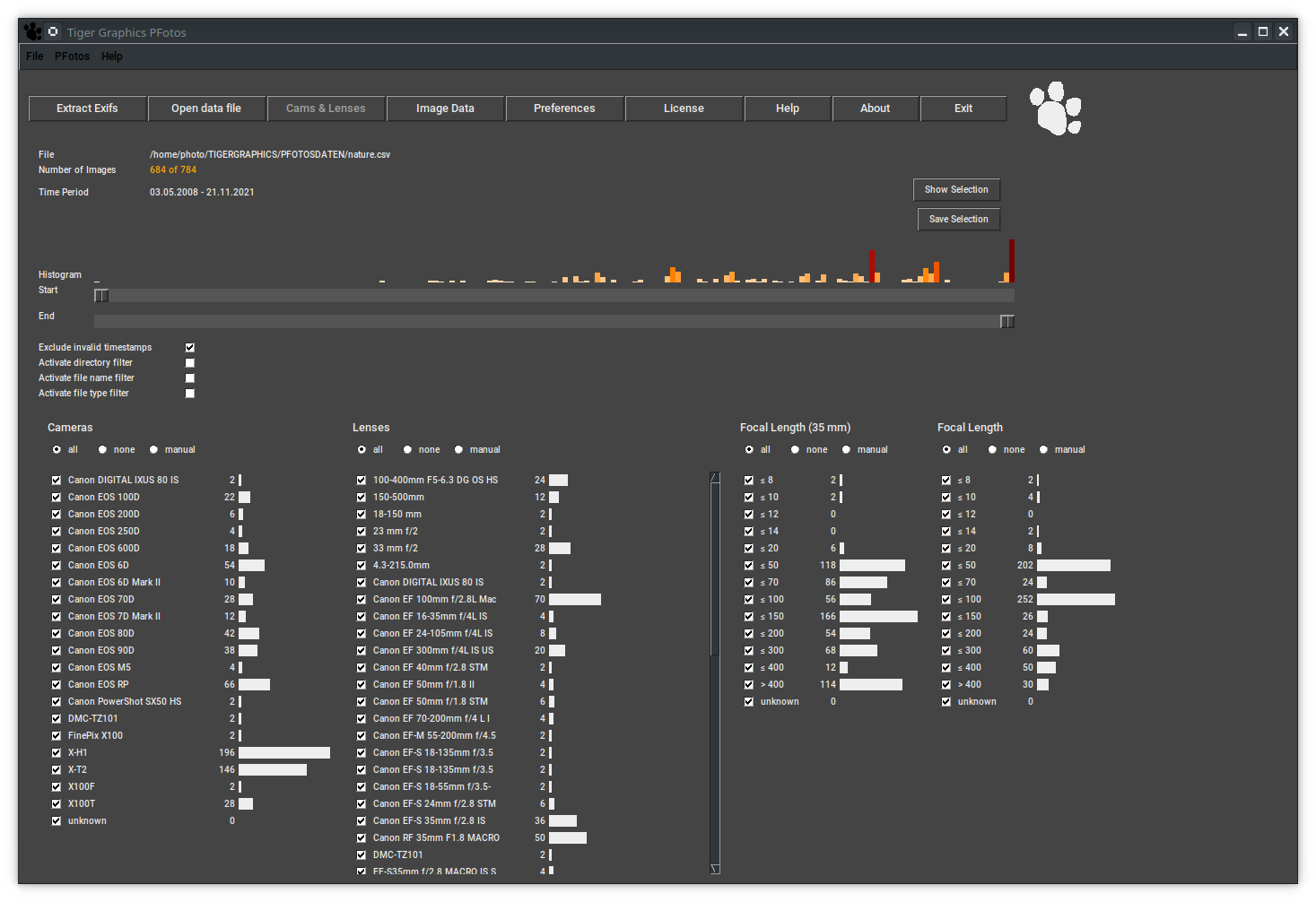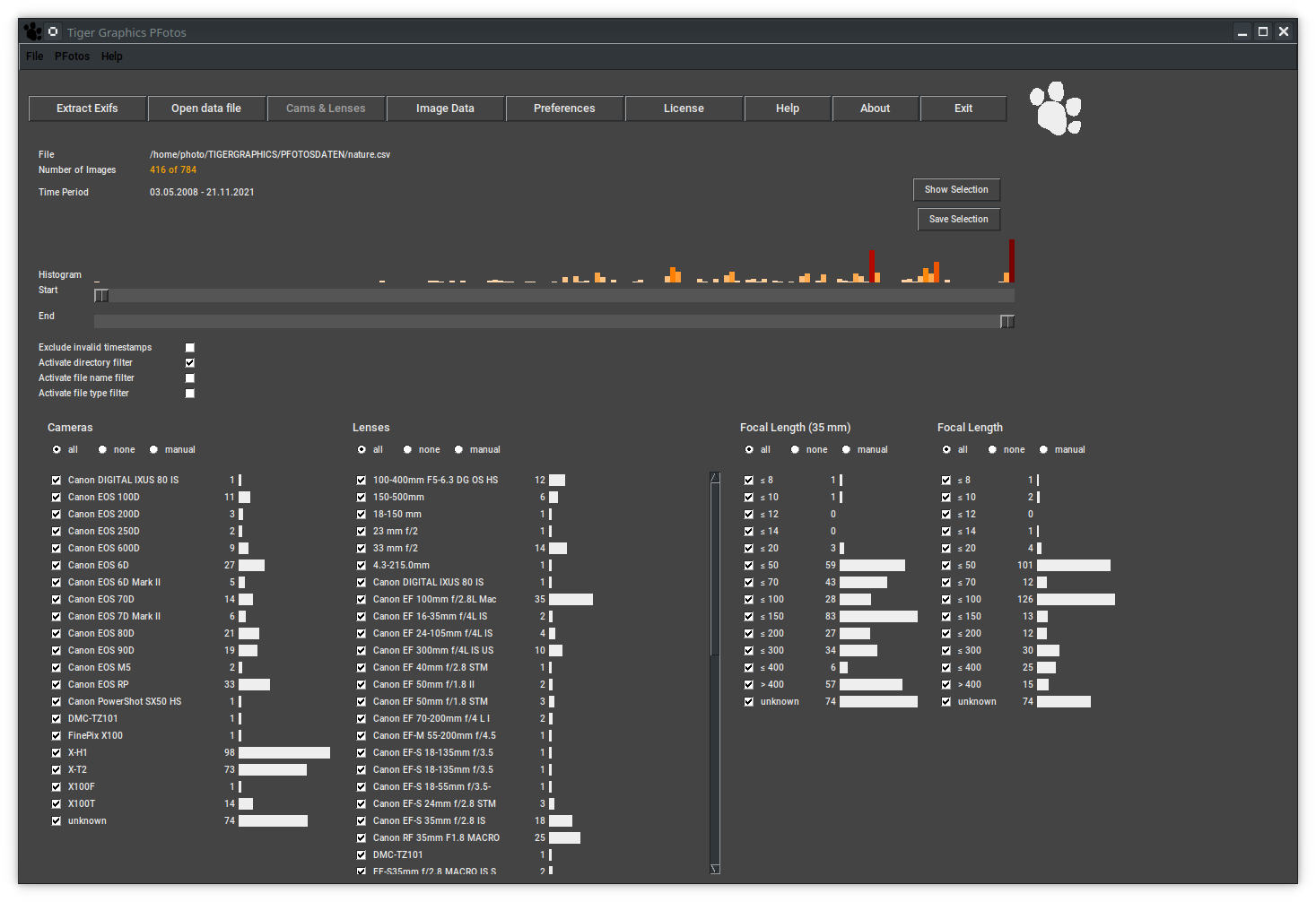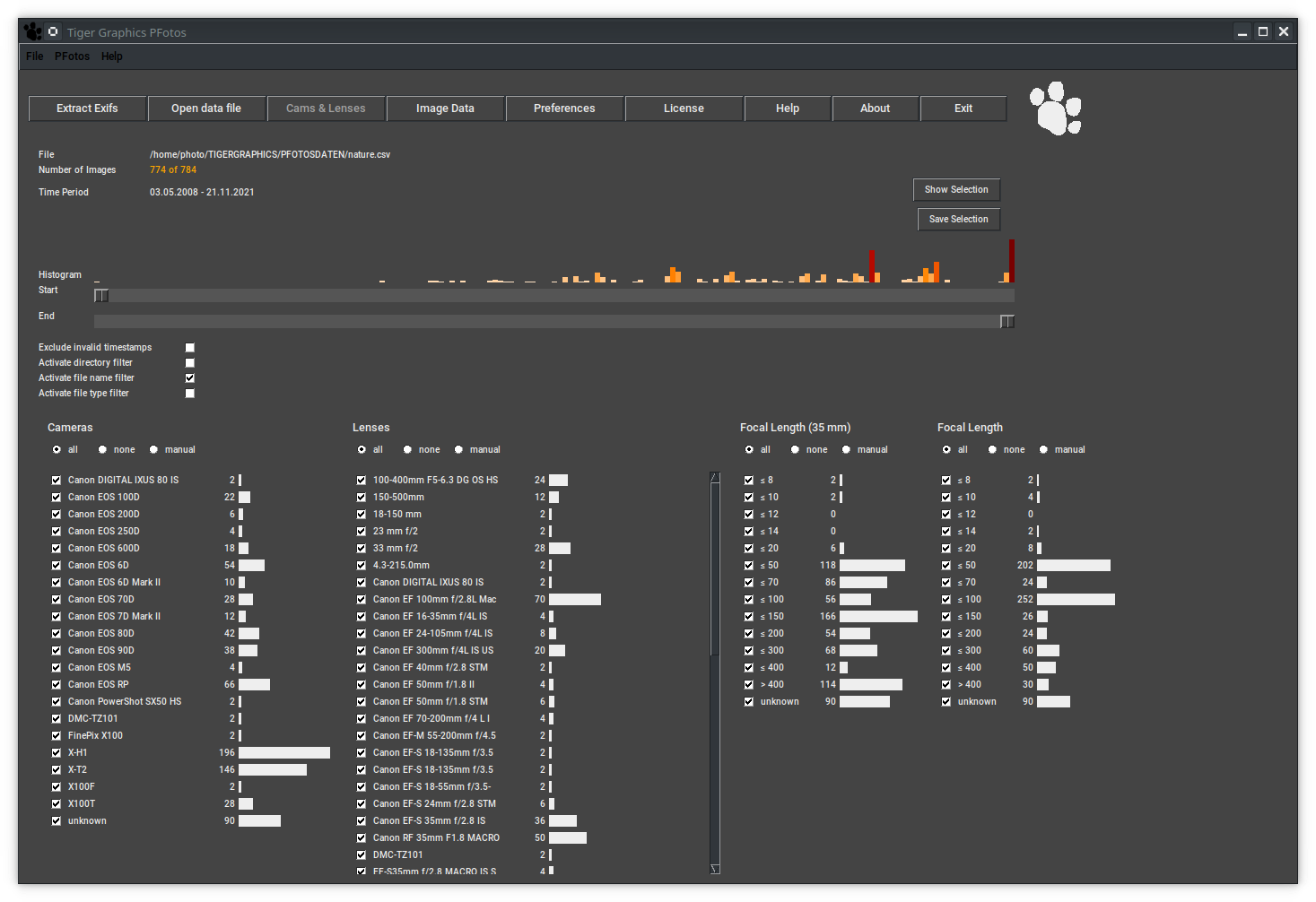5 The Histogram Panels
From the preferences pane it is possible to assign any combination of the available histograms to either the Cams & Lenses tab and the Image Data tab.
Please adjust according to your desires.
Currently the order of appearance of the histograms is fixed and only a selection in which tab and whether a histogram should appear is possible.
5.1 Information
- File: right hand of the label the name of the selected csv data file is displayed.
- Number of Images: right hand of the label the number of images of the applied selection is shown.
As soon as any filtering is active, the displayed number will change its color to orange. - Time Period: right hand of the label the adjusted time period of the applied selection is shown.
As soon as one of the time sliders Start or End has been moved the display of the time period will change its color to orange.
5.2 Time Sliders
The time sliders allow to filter a time window from the complete data set.
The Start slider represents the first date to be regarded for all shown histograms; the End slider selects the last date.
By default they are set to the earliest respectively the latest date from the selected data file.
During moving the sliders, the time period display is updated; after release of the slider the data filtering is applied and the histograms get updated.
Images with invalid time stamps (e. g. from scanners or with removed EXIF information) do not influence the time sliders but are included in the histograms.
They can be excluded by using the Exclude invalid time stamps checkbutton (see below).
5.3 Time Histogram
Above the time sliders a histogram of image quantity is shown. Maximum 200 histogram slots are set up.
The period (width) of these histogram slots is determined from the total period of the current data set and the number of histogram slots.
When putting the mouse cursor on one of these histogram slots, the end time of that slot is shown.
Note: If only one slot results from a dataset no histogram is shown.
By double clicking on a histogram bar of the time histogram, the time sliders are adjusted to the period in time represented by that histogram bar.
A second double click restores the settings of the time sliders.
5.4 Exclusion of files with no time information
Below the time sliders the checkbutton Exclude invalid time stamps is placed.
Activating this button, all images are excluded that do not have a valid time information in their EXIF data set.
Typically, those images come from very old digital cameras or from scanners (flat bed scanners or slide scanners); also downloaded image files may show this lack of information.
PFotos sets the date of those files to 1970.01.01 -- 00:00:00
Activation of this checkbutton will exclude those images and will adjust the time period of the sliders accordingly.
Unchecking this button restores the full time period.
5.5 Exclusion of files in predefined directories
Below the time sliders the checkbutton Activate directory filter is placed. Activating this button, all files are excluded that are located in a directory from the list defined in the Directory filter entry in the preferences tab.
Typically, those directories are thumbnail directories or similar mostly being generated from others tools.
Unchecking this button de-activates the filtering.
5.6 Exclusion of predefined file names
Below the time sliders the checkbutton Activate file name filter is placed.
Activating this button, all files with root names are excluded that are from the list defined in the File name filter entry in the preferences tab.
Typically, those file names include folderimage, icon or other standard names from image managing tools.
Please separate the entries with a white space.
Unchecking this button de-activates the filtering.
5.7 Exclusion of predefined file types
Below the time sliders the checkbutton Activate file type filter is placed.
Activating this button, all files of types are excluded that are from the list defined in the File type filter entry in the preferences tab.
Typically, those file type extensions are .html, .zip or even video data extensions.
Please always define the entries with the leading . and separate them with a white space.
Unchecking this button de-activates the filtering.
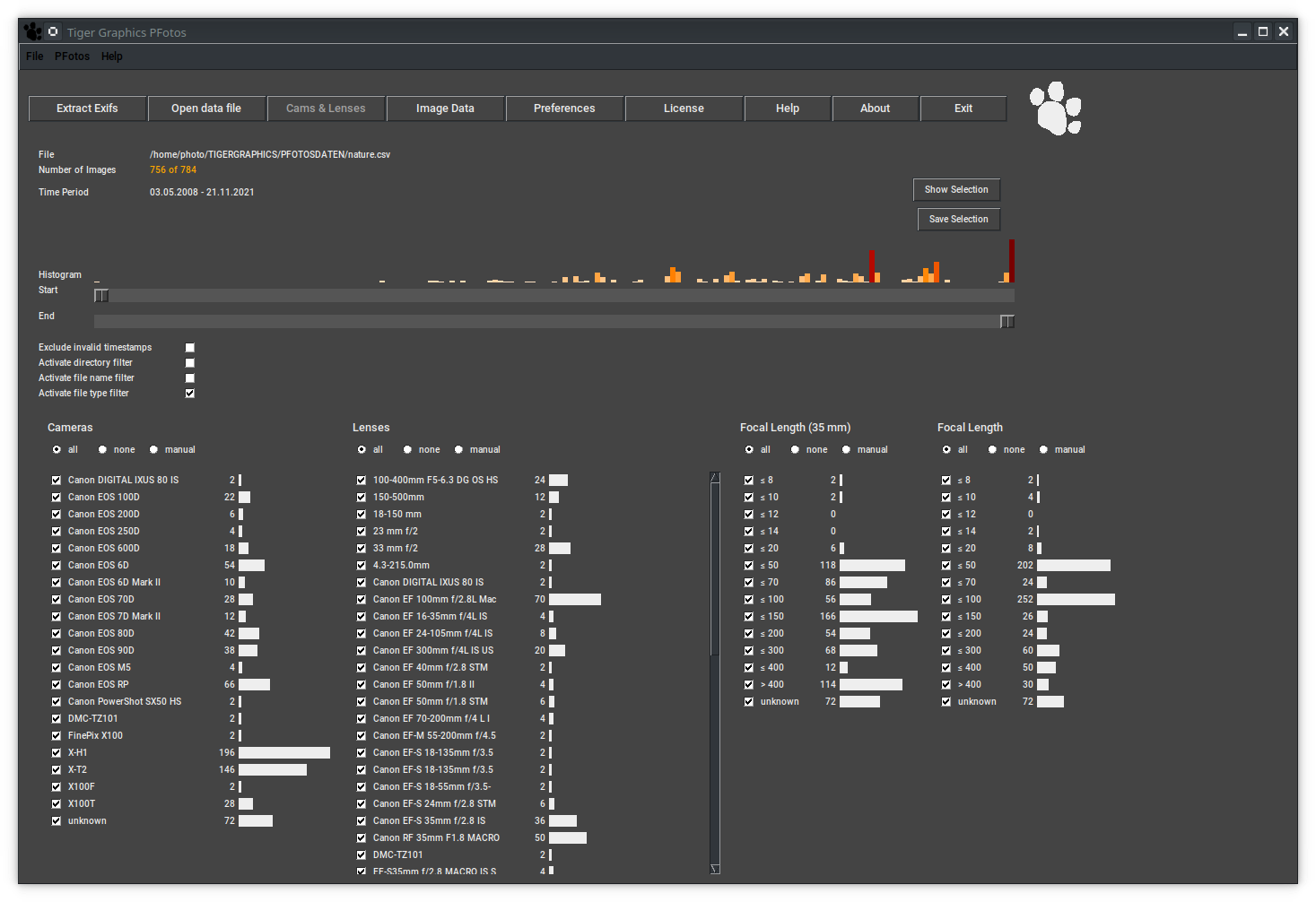
5.8 Histograms
Below the header line of each histogram a set of three radio buttons all, none and manual is placed.
The button all selects all entries (set at start); none de-selects all entries at once and finally, manual is automatically set when one of the histogram entries is de-selected by the check buttons at the histogram slots.
Each change of a selection initiates a new filtering and an update of all displayed histograms.
Applied filters persist changing between the Cams & Lenses and Image Data tab.