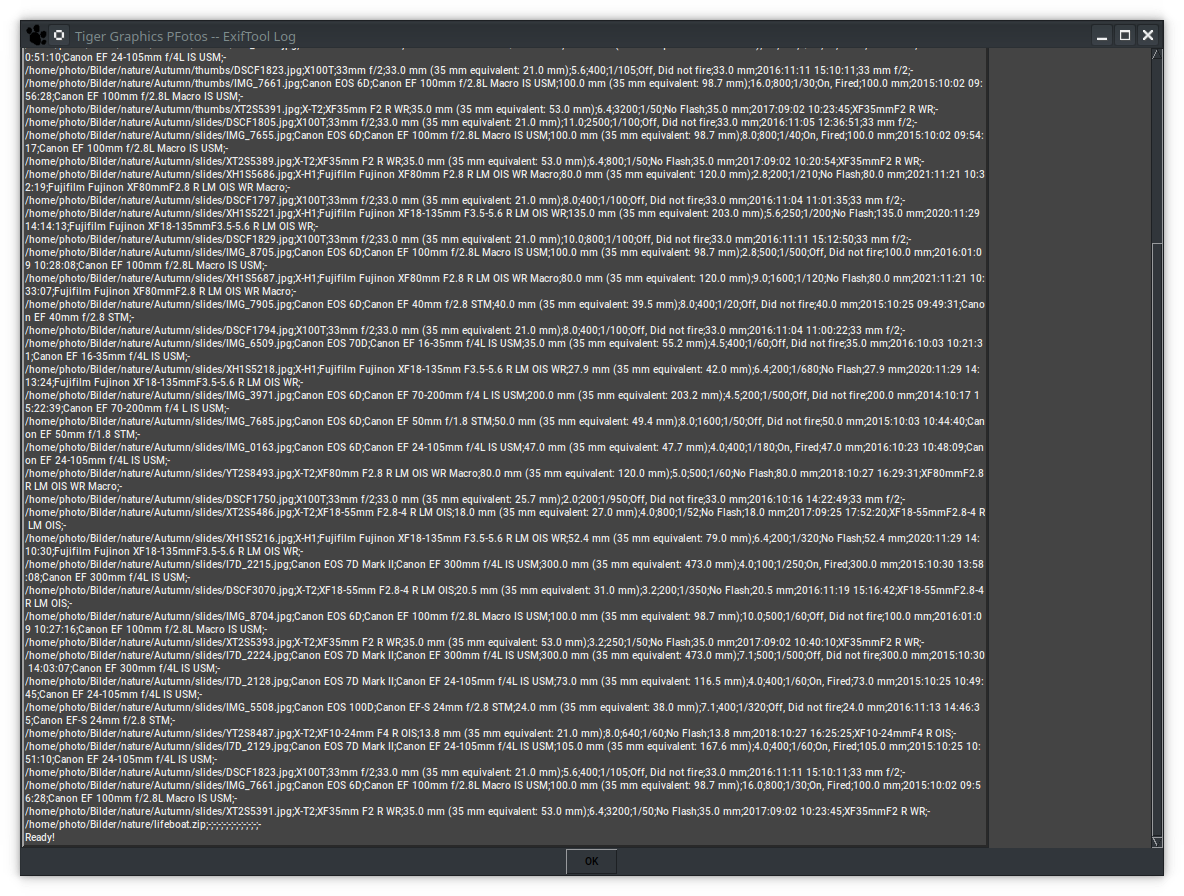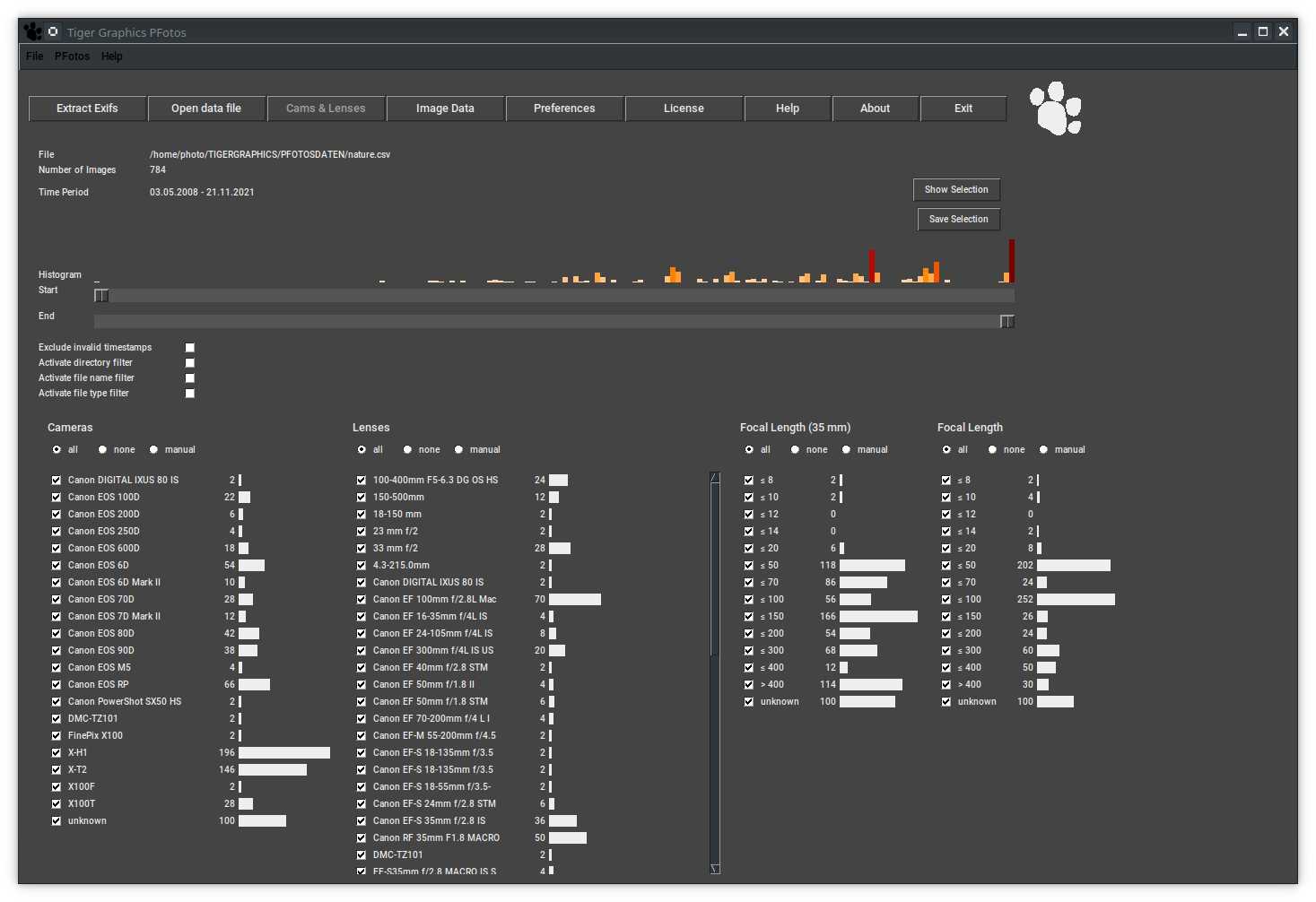4 Extracting and using EXIF Information
4.1 Extracting Exifs
Now it is time to generate the first PFotos data file.
Press the button Extract Exifs to select the directory which shall be analyzed. All subdirectories will be considered. This will take some time but must be done only once until new images are added somewhere in that directory structure. On MacOS and OpenSuse Linux the progress of the extraction process will be shown by an increasing list of file names of images beeing analyzed. Due to limitations of Tcl/Tk on Microsoft Windows platforms the output window stays empty during the process but shows the complete result of the process, when finalized. By finalization of the analysis process, the OK button gets activated and clicking on it will close the the windows and proceed to the Cams & Lenses tab where the just generated PFotos data file is loaded and the information is shown.
4.1.1 Drag & Drop
PFotos is prepared to process selections of images and/or folders by dragging those selections from file managers (the Explorer on Microsoft Windows , Finder on MacOS and similar tools on OpenSuse Linux) to the PFotos application. For Microsoft Windows the drag&drop functionality is available directly after installation with the create desktop icon feature being activated during installation.
For MacOS it is necessary to move the PFotos application to the Applications folder to activate the drag&drop feature.
For Linux, please create a starter icon for the desktop and make sure, that the %F option is given. Please try to modify the included starter accordingly.
4.2 Information Types (from Exif)
PFotos currently provides two main tabs showing configurable sets of information types in so called histograms. The different histograms accumulate the information gathered from the EXIF data file in the following categories.
4.2.1 Cameras
The Cameras histogram shows all different camera types appearing in the selected data file and displays the amount of images taken with each camera by the number and an according histogram bar.
The camera name or denomination is taken from the EXIF Model data field.
It is not further processed, except a - is replaced by the word unknown.
4.2.2 Lenses
The Lenses histogram shows all different lenses appearing in the selected data file and displays the amount of images taken with each lens by the number and an according histogram bar.
The lens name or denomination is taken from the EXIF LensID data field or from LensModel or finally from LensType if the others are - or n/a.
If nothing can be found (as for compact cameras or smart phones), the camera identifier is put into this data field, instead.
Some lenses from second manufacturers come with firmware chips from the OEM of the original lens type and the exiftool provides two alternatives in the identifier like OEM Lens Type or Second Manufacturer Lens Type.
In this case the Second Manufacturers entry is chosen. Finally, all and are removed from the data field due to making trouble in tcl by being interpreted as tcl command delimiters.
4.2.3 Flash
The Flash histogram shows whether a flash was fired for an image or not. The histogram is pre-defined to yes and no.
The flash value is taken from the EXIF Flash data field and the evaluation looks for the appearance of the word fired in that data field – EXIF provides something like 13 variants of information for a flash being fired.
We currently don’t distinguish all those variants.
4.2.4 File Type
The File Type histogram shows the amount of files of the different types as they are derived from the image file name.
All file types included in the selected data file are shown in this list as they appear in the surveyed directory structure.
Non image file types should be deselected before looking into the selection.
Exiftool will do its best to get information but will fail on unsupported file types.
4.2.5 Focal Length (35mm)
The Focal Length (35mm) shows the histograms of the 35mm equivalent focal lengths the images were taken with. The histogram slots are pre-defined and can be selected in the preferences tab.
The 35mm equivalent focal length value is taken from the EXIF FocalLength35efl data field.
4.2.6 Focal Length
The Focal Length shows the histograms of the physical focal lengths the images were taken with. The histogram slots are pre-defined and can be selected in the preferences tab. The focal length value is taken from the EXIF FocalLength data field.
4.2.7 Aperture, ISO and Exposure Time
The Aperture, ISO and Exposure Time entries show the histograms of the aperture, cam- eras ISO setting and the exposure time (in fractions of a second) the images were taken with.
The histogram slots are pre-defined and can be selected in the preferences tab. The values are taken from the EXIF Aperture, ISO and ShutterSpeed data fields.
4.2.8 Hour of Day
The Hour of Day entry shows the histograms of the hours of a day when images were taken.
The histogram slots are 24-hours pre-defined. The values are taken from the EXIF DateTimeOriginal data field.
4.2.9 How PFotos is sorting data
All histograms with numerical content are sorted from smaller values on top to larger values at the bottom. The displayed slot values stand for all values up to and equal to the shown value.
E. g. the focal length 100mm slot counts all images taken with a focal length up and equal to 100mm.
If data sets are detected with values larger than the largest shown numerical value they are accumulated in the other histogram slot.
4.2.10 Date and Time
Date and time information are also extracted from the images from the EXIF DateTimeOriginal data field.
These data are not shown in a slot but are determining the horizontal sliders to adjust the selection by start time and end time. If no date and time information can be derived from the EXIF data, PFotos sets 1970.01.01 -- 00:00:00 as the image’s time stamp.